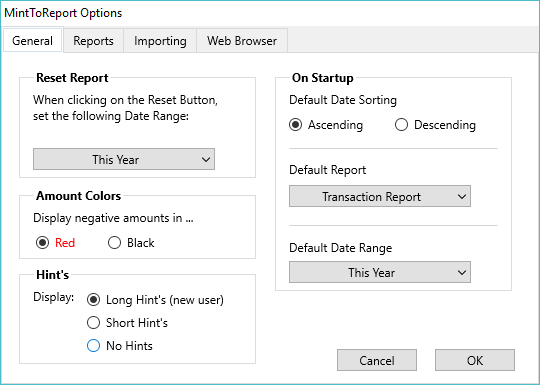Page Contents
General Settings

Reset Report
Choose what Date Range you would like to default to when clicking on the Reset Button.
Amount Colors
Change the color of debit amounts. By default, MintToReport displays all debits in the color red.
Hints
Determines how much information to display on popup hints. Hints are popup text that shows information on the item the mouse cursor is hovering over. By default, Long Hints are displayed.
On Startup
Select how you would like your transactions sorted, the report you want to be displayed and the selected Date Range when you first start MintToReport.
Report Settings
Acct/Cat/Desc
Report Display
Leave 4th column the same: This option will leave the subtotalled column in place while also displaying the same name as the sorted group name.
Replace them with this column: This gives you the option to choose a replacement column for subtotalled column. *NOTE: This option is also available from the Previews Popup Menu.
Income/Expense
Default Settings
When you select an Income and Expense Report, MintToReport tries to set the report date to what it thinks you want, usually last year. It also displays automatically selects ONLY your Income and Expense categories. These settings give you control over the default behavior.
Import Settings
By default, auto import is turn on. When on, it will continuously monitor either your Windows or the macOS Download Folder or the last folder you selected on your previous import. Uncheck this option if you would like to manually import your transactions. You can also choose if you want to bypass the import notification and start the import process, and whether or not you would like to delete the import file after importing.
Web Browser Settings
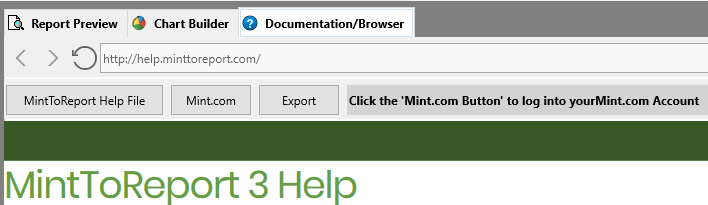 MintToReport has a built-in Browser (beta). If you are running the Windows version of the software, it uses Microsofts Edge Browser. The macOS version uses the Safari Browser. Because of this, using the MintToReport browser is just as secure as using the browsers themselves. Also, as part of this security, MintToReport cannot read or input content for you. When connecting to Mint, you will need to enter your password each time you log in.
MintToReport has a built-in Browser (beta). If you are running the Windows version of the software, it uses Microsofts Edge Browser. The macOS version uses the Safari Browser. Because of this, using the MintToReport browser is just as secure as using the browsers themselves. Also, as part of this security, MintToReport cannot read or input content for you. When connecting to Mint, you will need to enter your password each time you log in.
There are specific shortcuts built into MintToReport which opens up Mint’s site. These settings let you decide if you want to use MintToReports browser for these shortcuts or your default browser.