Page Contents
Equity Categories
These are categories that are neither, income nor expenses, like transfers. Transfers are just you moving your money around. They are neither income or expenses.
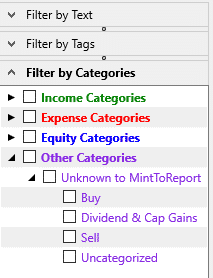
For me, my business is an ‘S’ corporation. I pay myself a paycheck (expense to the business, income to me) but I also take Owner Draws. Since an ‘S’ corporation gets taxed on all the income it makes during the calendar year (different than a ‘C’ corp) when I take out the money as an Owner Draw, it is not an expense to the company, nor is it income ‘really’ to me. It is me transferring money from one account to another and doesn’t show on my businesses Profit and loss statement.
The same goes when I have to deposit money into my business account. That is an Owner Deposit (hate when I have to do that). Again, it is just me moving money from one account to another. That is what an Equity Category Type is all about. These are things that should never show up on an Income and Expense report, or for me, a Profit and Loss Statement.
When you first import your transaction into MintToReport, you will be presented with some Categories Types (explained here) filled in with your import. If you have a category that doesn’t have any transactions associated with it, those categories will be black in color. Categories that have transaction will be painted the same color as its parent category.
If you leave all of the categories unchecked, all categories will be included in your report. If you check one of the Category Types, it will include only categories that belong to that Category Type with one exception. If you also check the checkbox at the bottom of the Category Treeview, ‘Non-Matching Categories,’ your report will include all categories except the ones you have checked.
You don’t have just to check only category types. Let’s say you wanted to include only certain categories within the Expense Category Type. Expand the category type to see all of its parent categories. Check all the parent categories subcategories you want to be included in your report.
And these options are not just for the everyday Transaction Report, but the Category Filters are available on all Reports within MintToReport, even the Cross-Tab reports, ‘Period to date Comparison’ and ‘Last 4 Period Comparison’.
See Report Types for a list of all the reports currently available in MintToReport 3.